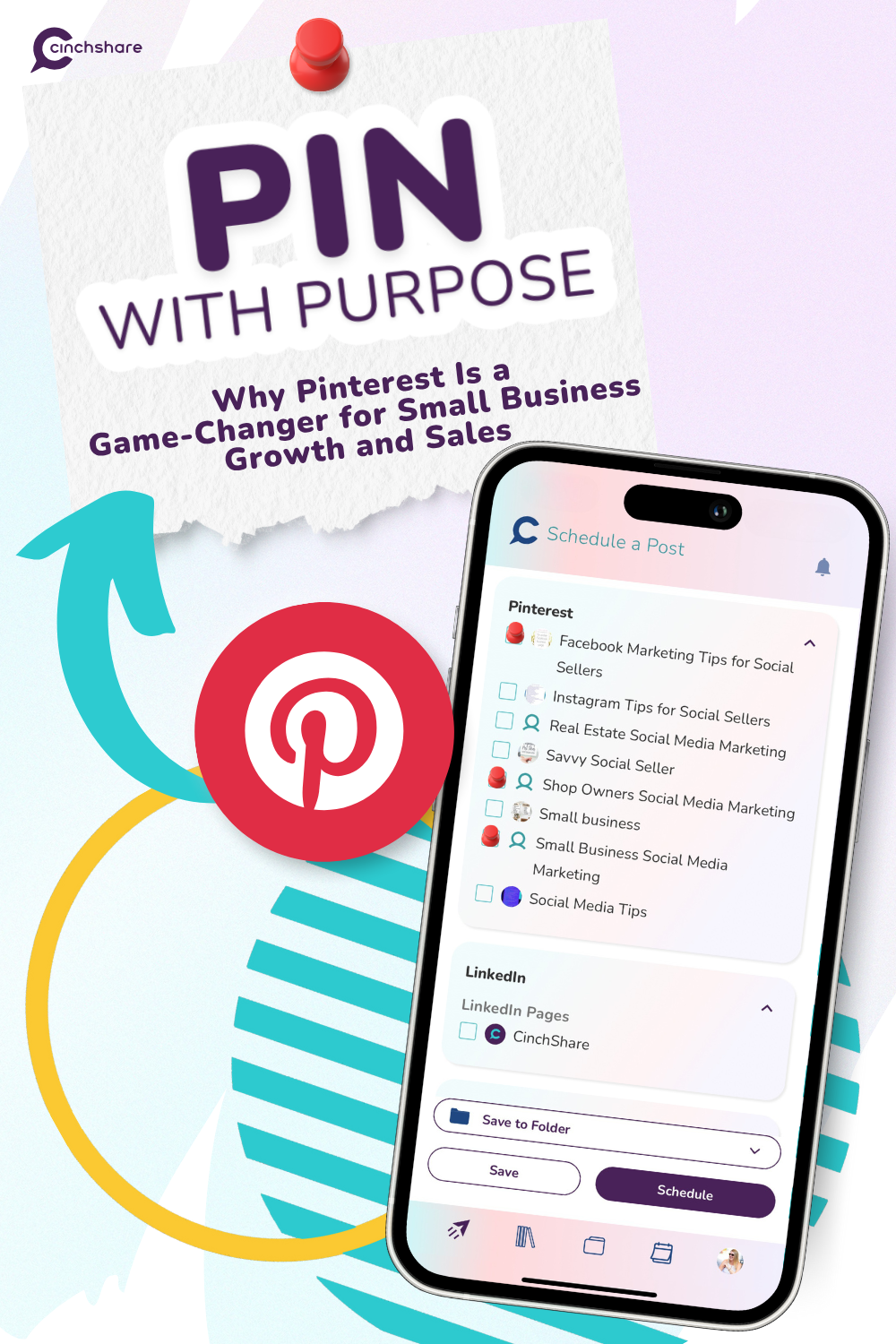How to design Pinterest graphics that will get you repinned
Many people actually don’t realize that Pinterest isn’t a social platform but a powerful search engine, and it’s an extremely large one at that! Pinterest is the perfect place to showcase your products and services as a business owner not only because of the 200+ million monthly users, but also because 93% of people plan their purchases when they pin. That’s a crazy stat right there and fantastic for business! But how in the world do you pin your own content so that it’s visually appealing in order to get those repins? It’s easy when you know what the pinners want and create your own Pinterest graphics!
Size Matters
Pinterest peeps absolutely loooooove long vertical pins! Seriously, they are obsessed. Vertical pins receive the most repins because they stand out in the feed as they literally take up more space, so the first thing you want to do is get your graphic set up with the correct dimensions. The best size for width is 735 pixels and the most popular size for length is 1102 pixels, but if you need to make it longer you totally can! When we create our Pinterest graphics, we use our Design with Canva button which has the Pinterest template ready to go, but you’re welcome to design your graphic with any DIY software you choose!

Image Matters
After you get the sizing all set, you’ll want to select your photo. You can see above that we picked a colorful and bright bunch of balloons that are both eye-catching and make you feel happy – who doesn’t love balloons, right? When you are selecting your image to have behind the text, you do want to choose something that doesn’t have a focal point as you’re most likely going to cover most of the image up with text and quite possibly a transparent (or solid) shape. With these balloons, it doesn’t necessarily matter if they’re completely visible or not, and as you can see below, on the left, the text is hard to read and it definitely doesn’t stand out. We suggest that you play around with the transparency of the photo itself and if that isn’t the look you are going for, you can always place a transparent layer behind the text to make it – well, POP!

Text Matters
To get those repins, you really want to make sure that your font is BIG and easy to read so viewers can see the subject matter while they are scrolling. Less is more when it comes to putting text on your pin as you don’t want the graphic to look busy and cluttered, so try to think of the shortest version of what you’re wanting to express and go with that! Using two complimentary fonts is ideal for highlighting key words to grab the eye as well.
Branding Matters
Keep your pins to the same branding colors for your business as this will help pinners spot your pins in their feed, especially if they are following group boards that you pin to and they are already fans of your content! If the image doesn’t have your branding colors, then you definitely want to use them in your text to “brand” the graphic. Being visually cohesive with your graphics will not only make it easier for people to remember you and pick you out from the crowd, but it will also make it easier for YOU to design your Pinterest graphics!
Having it broken down for you in a few tips makes it seem a lot more doable, right? Honestly, creating your own Pinterest graphics isn’t as scary as it seems, it’s actually pretty darn fun once you get going and you’ll love seeing all those repins of your awesome designs! We can’t wait to hear how it’s going for you, so keep in touch by joining our CinchShare Facebook Party & Marketing Training Facebook group – and be sure to post in there with questions, we’re happy to help!