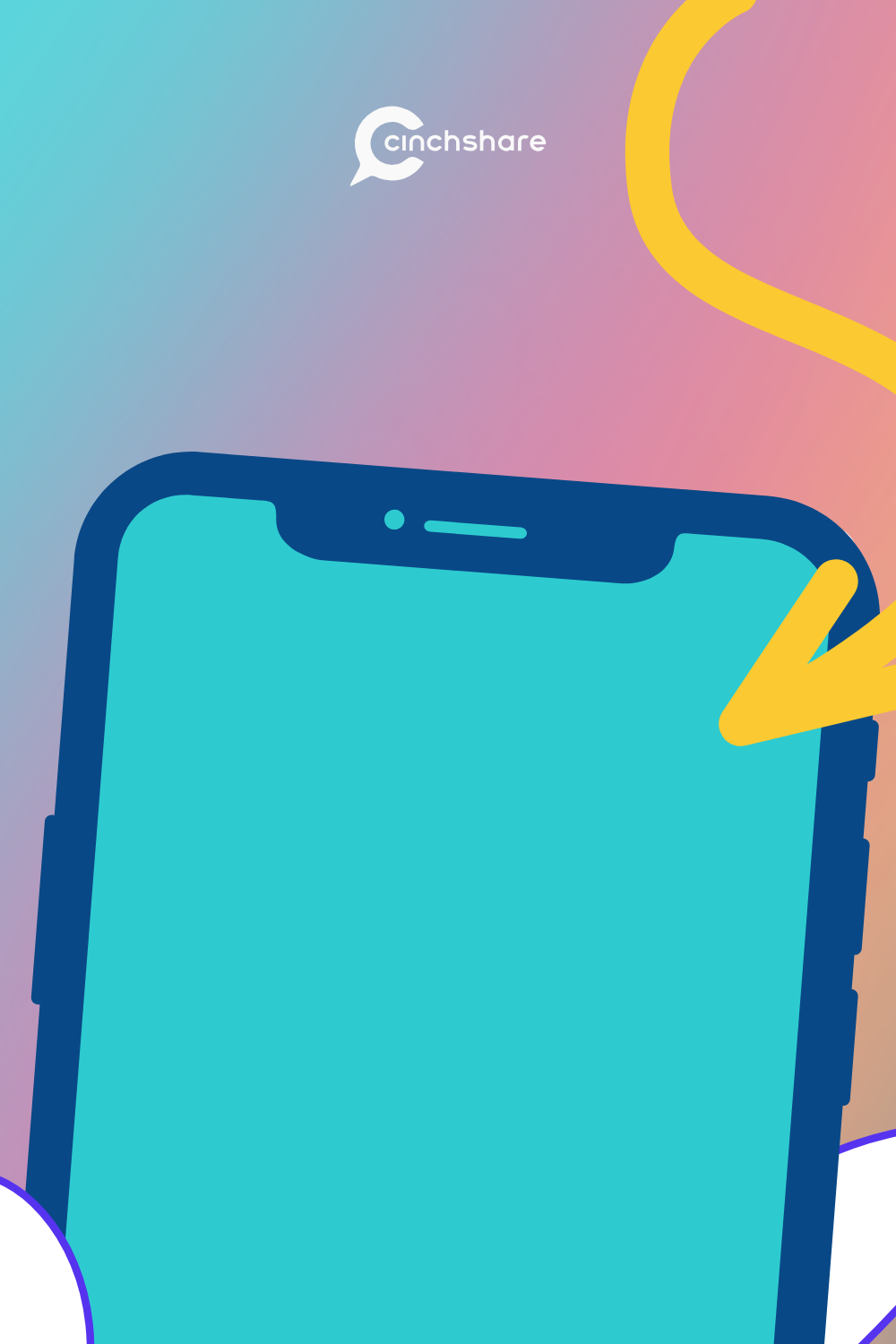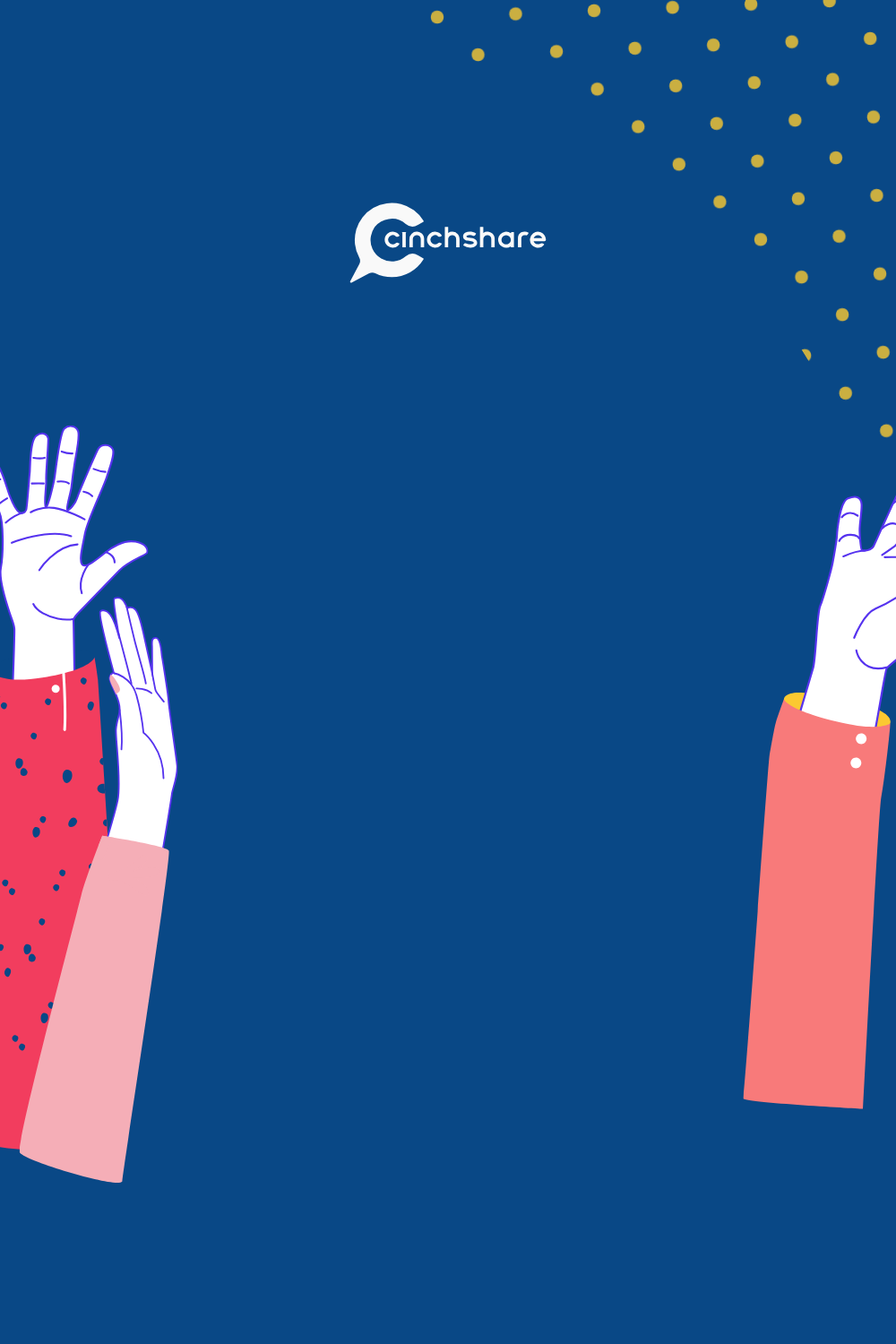How to use Facebook Groups for your Parties!
After you realize the power Facebook Groups can have for your business, you’ll be bursting at the seams to create your own virtual party in a Group! The question is, how do you set them up so that you are using Groups to their full potential?
Today we’ll be sharing with you exactly how we’ve been setting up our own Groups (for our version of a Facebook Party which are actually our free trainings) because they have been proven to be super successful for us and of course we all know that sharing is caring! We want you to have awesome results too!
Why should you use Facebook Groups to host a virtual event?
Before we begin with the “set up steps” we wanted to share with you how much our engagement skyrocketed when using Facebook Groups to party. Check this out! Here are our Welcome posts in our popular Avoid Facebook Jail training event and our group training we did the following week. Same amount of attendees… but WOW just look at those comments! 174 in the Event versus 291 in the Group.

To further our research, we compared our second Group training to the same FB Jail training Event (with the same amount of attendees) and the group training engagement was in our favor again – by a landslide! 174 comments in Events and a whopping 427 comments in the Group. Drop mic.

This proves that Facebook favors Groups over events when it comes to showing people notifications.
This of course, results in increased visibility and engagement in parties/trainings/classes that take place in Facebook Groups which is exactly what we all want – to be seen, heard, and engaged with! We believe that parties in Facebook groups truly allows business owners the ability to offer exceptional customer service to their audience. Groups promote relationship building by highlighting the most popular conversation to the top of the feed, which allows group members and party guests to really be a part of the most current conversation. That’s where you want to be as both a group member and a group admin so you don’t miss a beat. Simply number your posts so your guests can locate them easily if they’d like to view them in order. Now, let’s move on to setting up your Facebook Party Group for success!
3 Steps on how to host a Facebook party in a Cinch!
- A successful Facebook party starts with a great Facebook party script. Creating your own unique-to-you party script helps you to show off your personality and really connect with your guests. Get our free Facebook Party Script Planner and create your own original Facebook party script to have your best Facebook party ever!! https://downloads.cinchshare.com/free-party-script-checklist
- Make the party fun with a theme! The goal of every Facebook party is the same: to make it so incredibly fantastic that guests are placing orders like crazy and begging to book a party! It’s easy to knock their socks off when you create a one-of-a-kind theme party and we’re here to help! We have 30 FREE Theme Party Bundles all designed out for you – just add your own wording and schedule with batch post!
CinchShare users: Login and click this link: http://bit.ly/facebookpartythemes
Non-CinchShare users: Create a new account by clicking this link which gives you a FREE 30-Day Trial. JUMPSTART - Batch post saves lives! The best way to make Facebook parties easier is to stop wasting your precious time scheduling posts one-by-one with Facebook’s CUMBERSOME scheduler. What should you do instead? BATCH POST BABY! CinchShare makes it easy to schedule all your party posts in a batch, so you don’t have to spend hours and hours on Facebook! You can schedule all of your posts for your party AND you can Batch Post and reschedule your party posts to a new party in less than one minute and use them again and again!
Time to invite and coach your Facebook party host
Now that the group is all set up and ready to party, you can share the party link with your party Host. Once she clicks and “joins” the party, you can choose to make her an admin for the party or not. As the admin she can directly add people to the group, some Consultants choose to make their Hosts an admin and some choose not to, it is totally up to you. If you do wish to make her an admin, click on Members (left sidebar), find her name and click the 3 dots to the right and choose Make Admin.
A quick thought, just because she is the Host of the party doesn’t mean that you have to give her admin rights. Groups do not show her as a the “Host” like Events do, so no one will know if she is the admin or not. Think about what would be the benefit of adding her as an admin. Personally, we do not think you need to give her full admin access, she likely will not know what to do with the access anyway, she doesn’t know FB Groups like you do, you are the expert.
It is very important to give your party Host strong hostess coaching to make sure she/he fully understands the best way to go about inviting guests to the party. We encourage hosts to personally invite people by giving them a link to the party, which can be done in multiple ways. She can text the link, email the link, or send the link to a friend via Facebook messenger. Also be sure to coach that directly adding people to the party in mass quantities is often considered rude by her friends and is strongly discouraged. We know many consultants who use the “Ask a Question” feature we talked about earlier in the group settings to ask if a guest would like to attend the party/join the group and if they say no, they are not approved. They have to answer the question to get approved, so they Host is unable to directly add them to the group (unless you make her an admin and she can approve the pending members).
Bottom line – Every successful party begins with proper Hostess Coaching! As the consultant, you are the expert when it comes to throwing a party online which means that you need to invest time in helping your Hostess have the best experience and outcome possible with her Facebook party. Properly coaching your Host through the steps of the party impacts every part of your business and can make or break your online parties so you want to be sure to get this part right.
Now let’s get ready for guests by using Facebook Group Pinned Posts & Announcements
Once there are some guests who have joined the group, you are ON! Be sure to post some kind of introduction, say super nice things about their friend (the party Host) and share information. Many groups will have something called the Announcement feature from Facebook where you can pin up to 10 posts to the top of the Group wall that you want to feature.
This is awesome for custom albums and multi-photo posts to show products as well as a post for how to place an order and any information that you feel is pertinent to the party. If you don’t have the Announcements feature (it is still rolling out), you still have the ability to pin a post to the top of the group. Hover over the upper right corner of your post you wish to pin and choose Pin Post or Announcement from the drop menu.
What to do after the Facebook party is over:
Here are your options after the party’s over! Choose the one which works best for you:
- Option 1: Keep It Up – you can keep that group alive with the Host and all her friends and let them know you will be posting specials and sales in there every couple months. It is also great to get a Host to rebook a party with you down the road because you already have the group set up, all her friends are in it and it is ready to go!
- Option 2: Archive It – Facebook gives you the option to archive a group. When you archive it, no one else can join the group and no one can post or comment on the group anymore, it basically freezes the group in time. The good news is that you can unarchive the group at any time and make it active again. This is what we do with our training parties like this one.
- Option 3: Give the group to your Host if she signs up to become a new Consultant – how easy is that? Give her the admin rights on her group, change the name of the group and she has her Customer Group already set up and ready to go with her closest friends and family already there to support her.
- Option 4: Delete It – After the party is over, you can completely delete the entire group. In order to do that, you will need to go in and remove each member individually and then when you remove yourself last, it will delete the group.
Why you should schedule out your Facebook party posts with CinchShare:
Creating your own unique-to-you party script helps you to show off your personality and really connect with your guests. Here’s a free Facebook party script and checklist printable to help you personalize your party and make it super authentic so you stand out and get those bookings by WOWing your guests!
Spend time interacting with your guests instead of copy/pasting trying to keep up with the posts!
- The best parties are relaxed and genuine, where the host is able to chat with their guests and answer questions on the fly. If you’ve ever run a Facebook party, then you know that behind the scenes can look and feel anything BUT relaxed! Copying and pasting text and images at specific times, engaging in real time and balancing notifications while watching the clock trying to nail the perfect delivery sequence can make a party stressful.
Manage and execute multiple parties at the same time!
- CinchShare makes it easy to create and post to multiple Facebook parties in seconds! With CinchShare you have the ability to pre-schedule all of your posts for your party AND you can Batch Post and reschedule your party posts to a new party in less than one minute and use them again and again! It’s true!
Re-use successful Facebook party scripts and easily customize with Find/Replace:
- We also have a Find/Replace feature that allows you to quickly find and replace the name of hostess, party links or any other words on the new party!
Easily see and/or hide networks to save time and stay organized!
- And then when you no longer need to schedule to a party, you can hide it in your CinchShare account with our new Hide Networks feature to save you some time locating your active parties and keep you super organized which is what we’re all about!
Post as your business page to the Facebook Group
- Posting as your Business Page really gives not only a truly professional feel but also allows for more visibility for your Business Page! It’s a win-win and we highly recommend it!
get the Facebook party started with CinchShare!