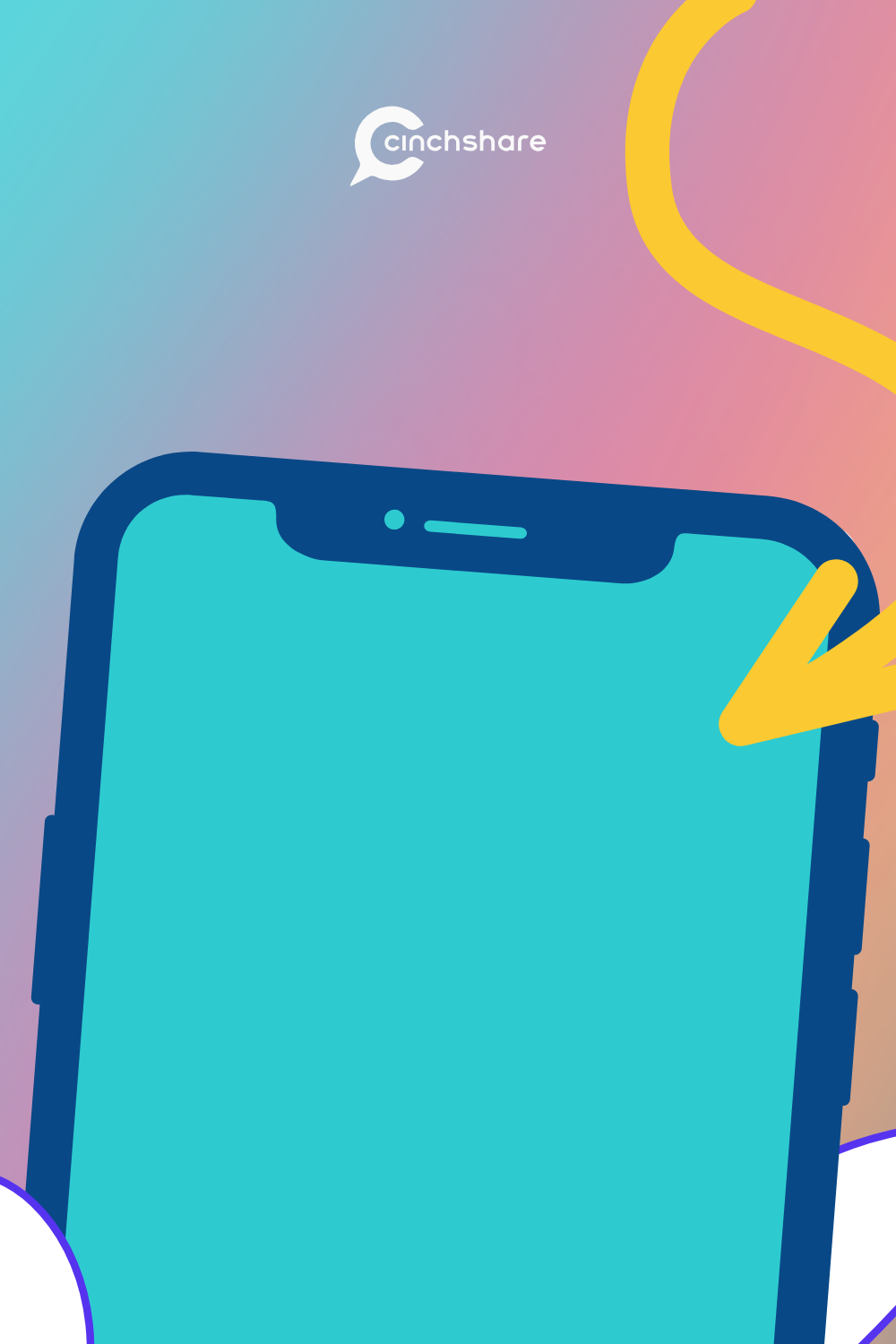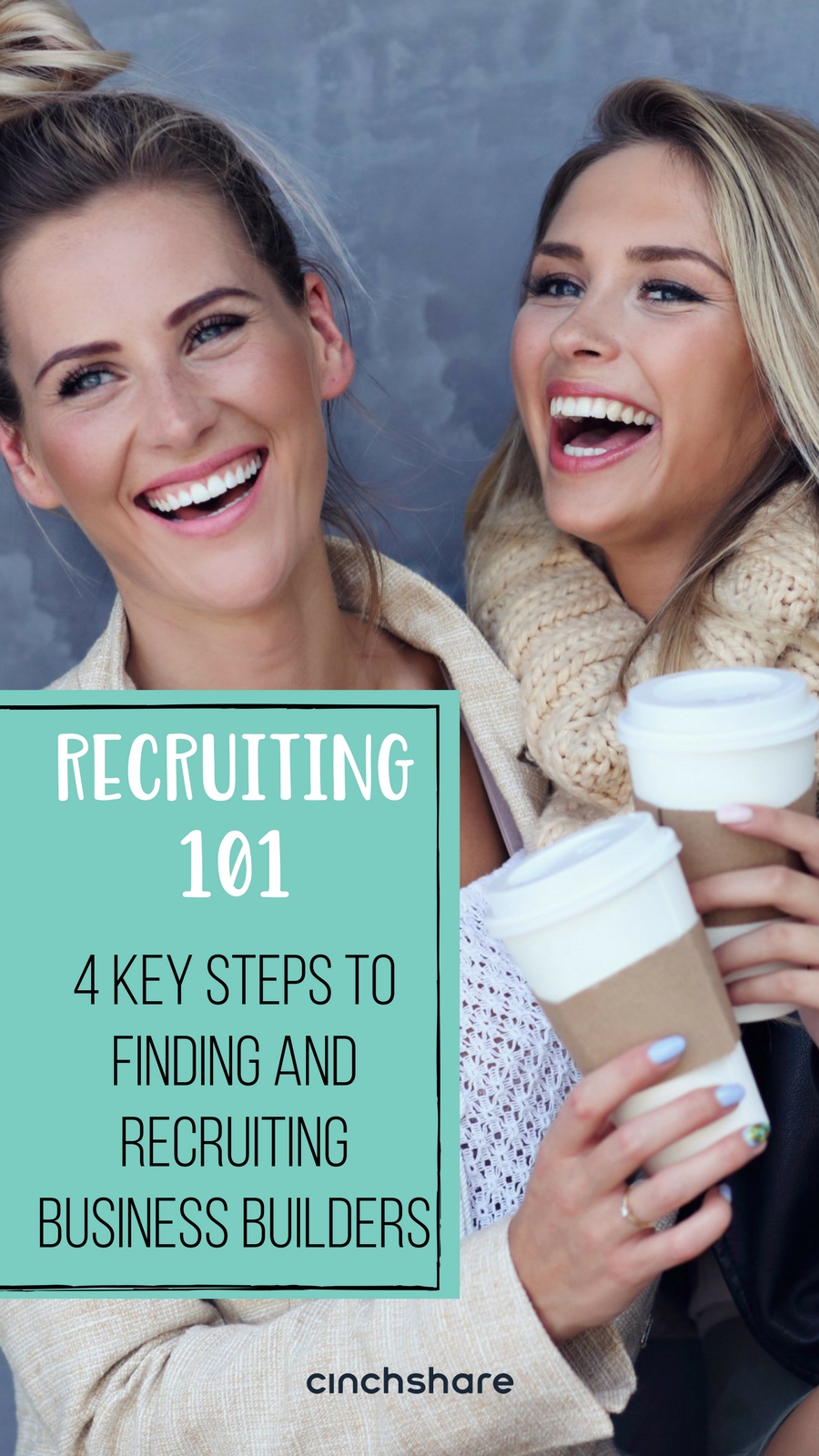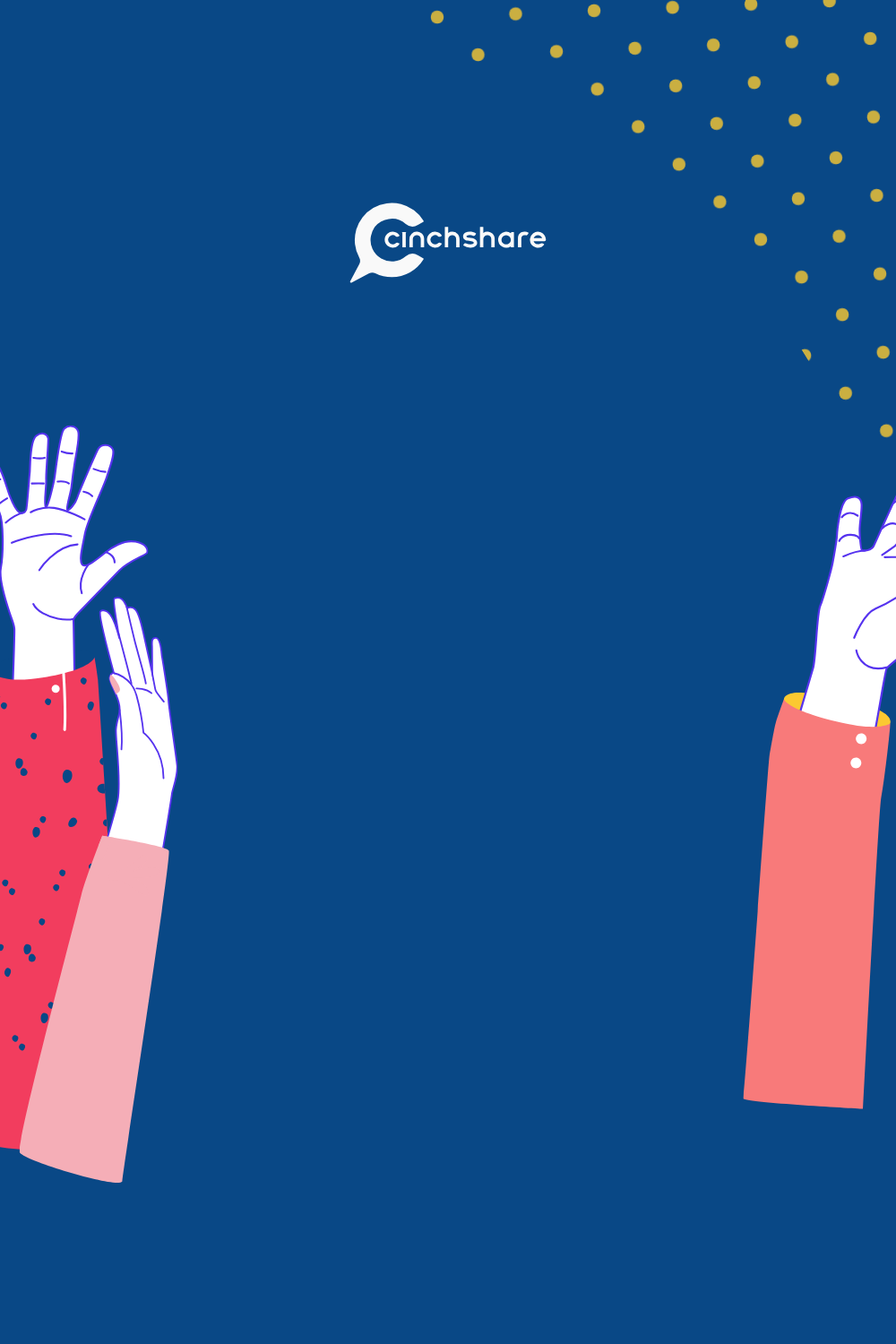7 Simple Design Tips to Create Your Own Awesome Graphics!
With the brilliancy of DIY design software like Canva, PicMonkey Design Wizard and Adobe Express, you don’t have to be a professional graphic designer these days to create amazing content for your business but let’s face it, not everyone has the natural know-how to knock out gorgeous, eye-catching designs. Here are seven simple design tips* that will have you looking like a pro and guess what? Keep creating your own images and you’ll soon become one!
*CinchShare integrated Canva into our software because we loved the simplicity of it, so I’ll be using Canva screenshots for the purpose of this blog post.
ONE: Background Image
Your choice of image for the background depends entirely on what the purpose of the graphic is, but keep in mind that if you don’t have negative space (that’s empty space where you place your text) then it’s always a good idea to put a transparent shape over the image so the text is easily visible. No one likes to squint to try and read what’s on a post so they’ll just keep scrolling!

TWO: Branding Colors
When you begin a design, keep in mind that you want to stay true to your brand. If your colors are navy, teal, coral and white, for example, then grab the hex codes and input them into your software so they remain on point and consistent. You can then easily use them for your fonts or design elements.

THREE: Fonts
Fonts can be tricky as there are a gazillion to choose from but a simple tip for designing is to mix them up. Two font types are best, and the more contrasting they are, the better. For example, pairing a handwritten or script type font with a plain font looks amazing. You can also play with line spacing and letter spacing if necessary to get that exact look you’re going for and don’t forget to use different sizes for an overall professional feel!

FOUR: Filters
Photo filters are everywhere! I’m sure you’re familiar with the ones on Instagram and they serve the same purpose in a DIY software. I don’t use the auto ones often, personally, but I will play around with the brightness, contrast, blur and other advanced options to improve the quality and appearance of my background image.

FIVE: Logo/Watermark
You’ve spent the time creating your awesome new design so you definitely want to take the credit for it! Plus, as a business, adding your stamp to it, whether it be your logo, website, biz name or link to blog, is super important so that people can not only find you, but recognize your work and content as a brand when they see your graphics. You can add your logo to a corner as I did here, or you can create a watermark, which is a transparency, and have it cover the image – it’s really up to you!

SIX: Themes
When you’re designing content for your Facebook parties, classes or trainings, or for a series of images to put in an album, consistency is your BFF! Make copies of your original image so you can create all the graphics you’ll need simply by swapping out the background and changing the copy but keeping all your branded colors and fonts. It’ll save you a lot of time instead of having to begin each image from scratch and they’ll be sure to look phenomenal when you’re all done!

SEVEN: Step Away!
Don’t be afraid to go back and make improvements! See how I started out with a teal “7” in tip 3? Well, I didn’t love it, so I went and switched it to navy. Much better! I also made the transparent white box behind the text a bit more opaque so the text was more legible. Editing after you’ve “finished” is nothing negative – it’s actually a great habit as when you step away for a moment and go back to your design you’ll view it with a fresh pair of eyes which is what your audience will see!
If you’d like to learn more about Canva, check out CinchShare’s playlist on our YouTube Channel where you can see how easy it is to create and schedule all in one place using our Design with Canva button. It seriously saves you a ton of time! If you’d like to discuss design you can find me in the CinchShare Facebook Party & Marketing Training Facebook group where I’ll be more than happy to answer any questions you may have about Canva and making your own graphics. Have an awesomely creative day!