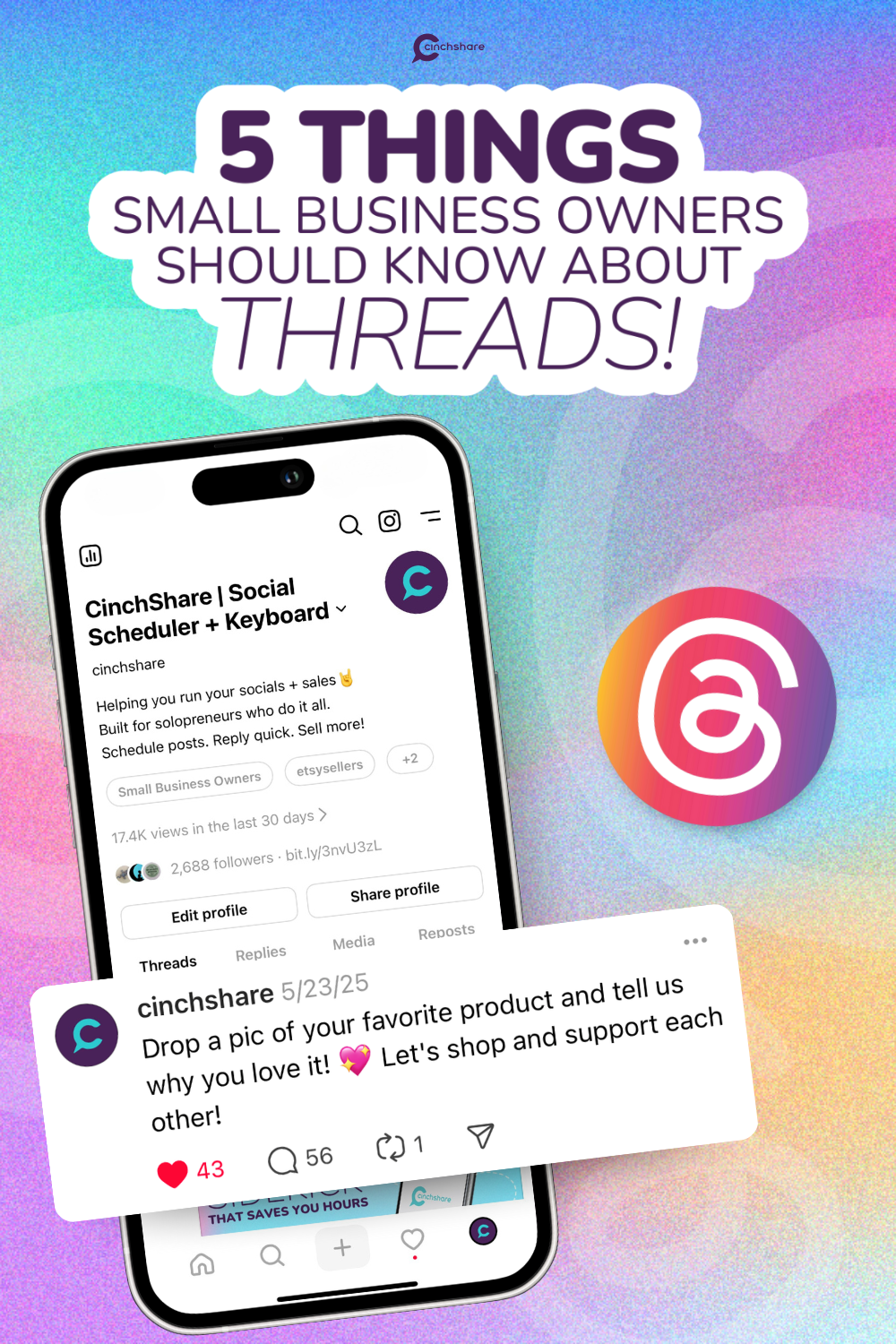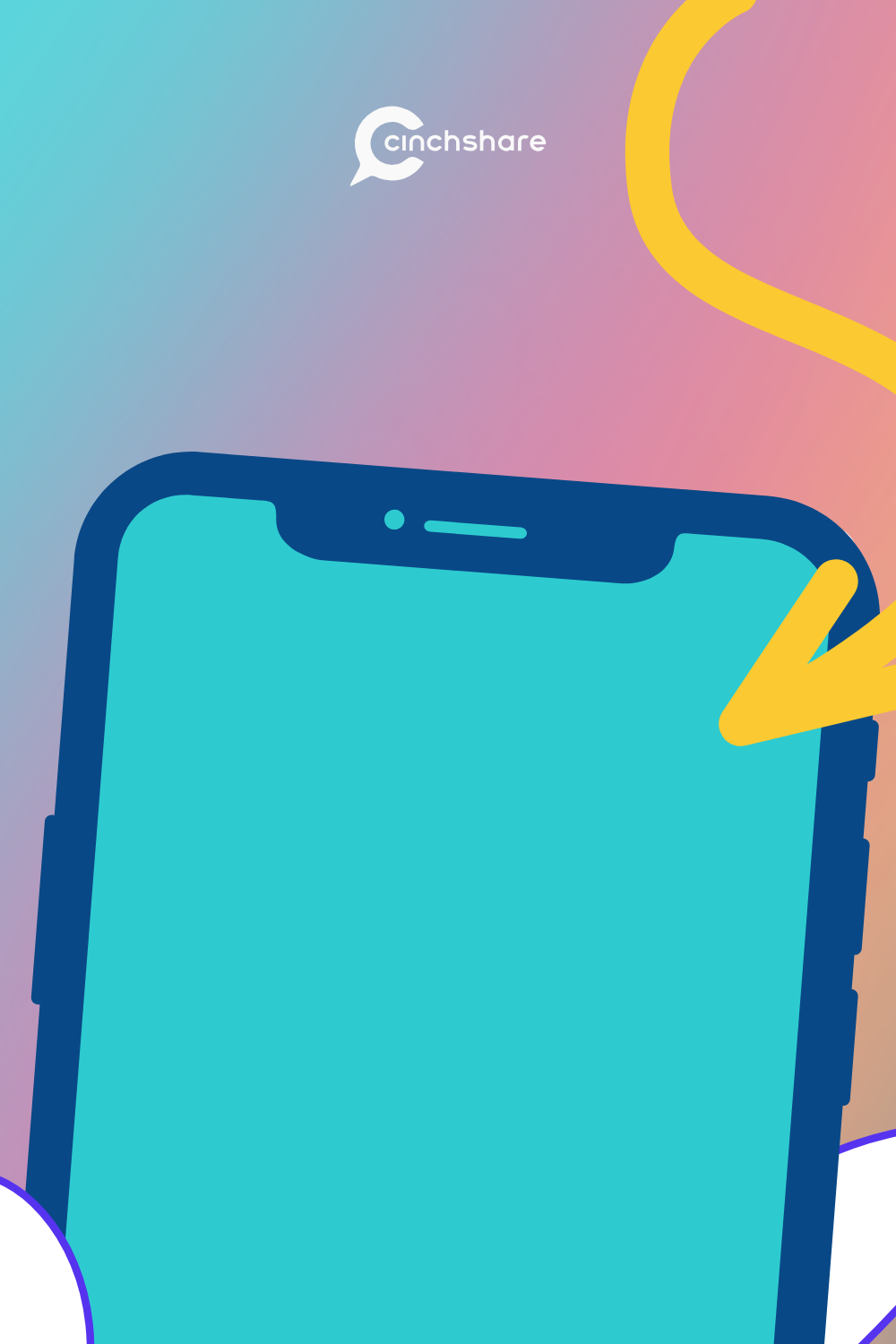How to Connect Facebook Groups in CinchShare
In this tutorial you will learn how to add the CinchShare app to your Facebook group.
To do this, go to the My Networks page, which is the 4th icon down on the left side navigation.

You will notice that your Facebook groups have a broken heart icon. This is because the CinchShare app needs to be added to each group.

To add the CinchShare app click the broken heart and then click “open group settings”.
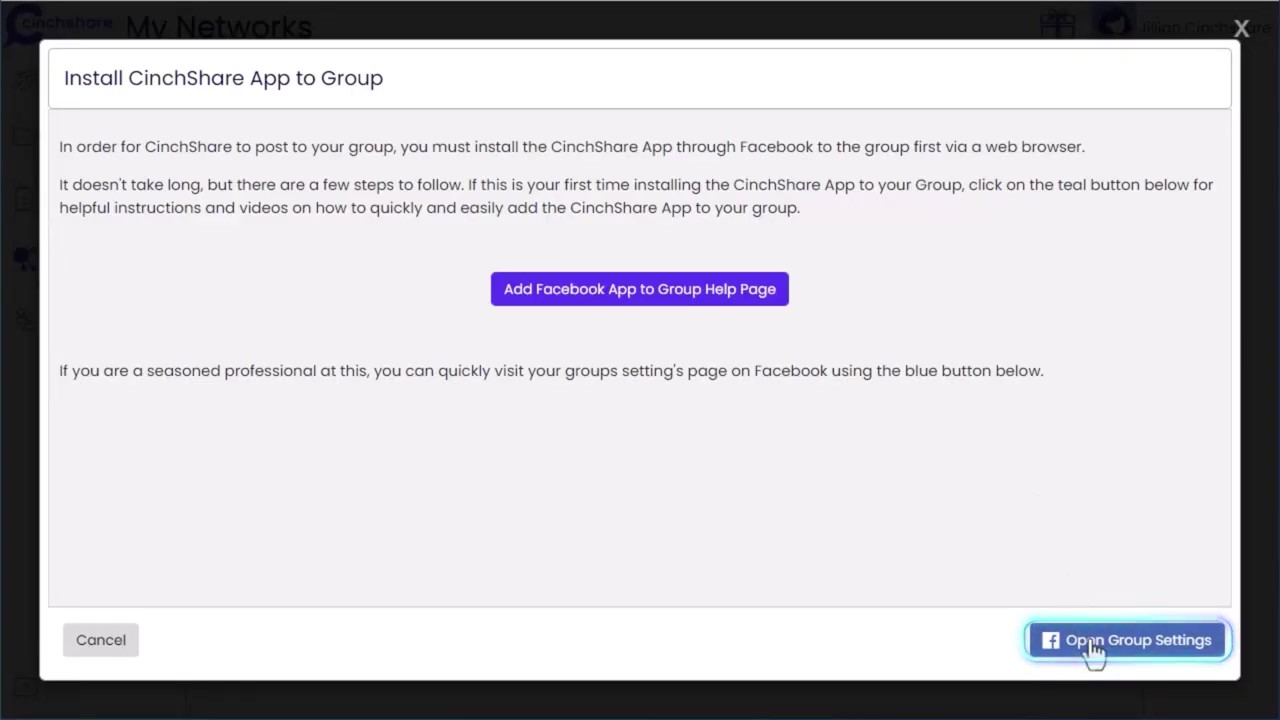
Locate the manage advanced settings section and click the pencil next to the “apps” setting. Search for the CinchShare app and select it. click “Add”

Click “add apps”. Search for the CinchShare app and select it.
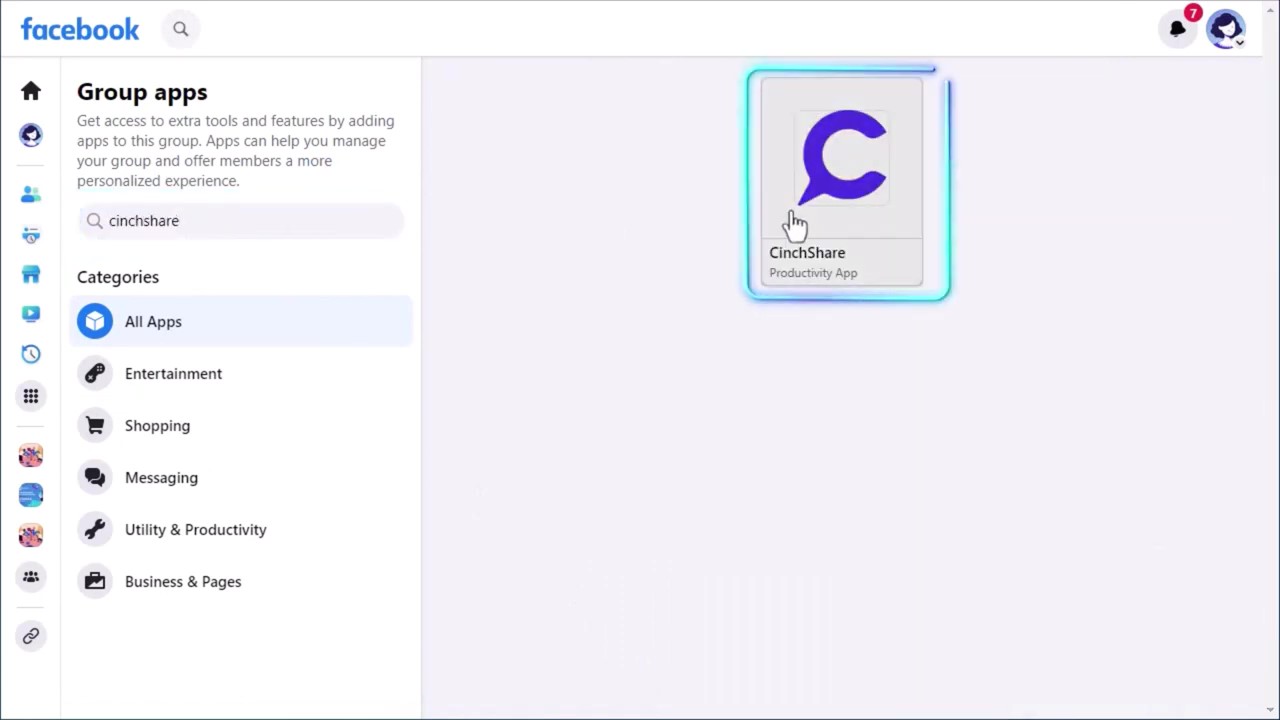
click “Add”

Once complete, go back to your CinchShare My Networks page and click the “refresh” button.

You will now see that your group’s heart is grey. Click the grey heart and turn it purple. It will then be displayed as an option on the scheduler page for you to select.